Wondering how to turn captioning on? You've come to the right place. If you have more tips or information that you would like us to add to this list, please let us know!
Televisions
Note that you will need to use the remote for your television set, not the remote for your cable box or DVR (for more on DVRs, see below).
Look for a "CC" button on your remote control and press it. Alternatively, find the "Menu" button, which will lead to a list of options that will include turning on closed captioning. You may need to look through some sub-menus to find this option.
Digital Cable
If your home theatre configuration includes a digital cable service, you may not be able to turn on captioning through your television. However, you should be able to turn them on through your cable receiver or DVR.
For more information, refer to the link for your cable provider:
Comcast
Time Warner Cable
Cox
Verizon FiOS
AT&T U-verse
Charter
Cablevision Optimum
Suddenlink
Mediacom
Satellite TV Services
For information on how to turn on captioning for your satellite service, please refer to the appropriate link:
DIRECTV
DISH (choose your receiver from the drop-down selection box, then look for "Closed Caption Options" under the Audio heading)
Streaming Services
For information on how to turn on captioning for your streaming service, please refer to the appropriate link:
Comcast xfinity
TWC TV: iPad app
Cox TV Connect
FiOS TV: iPad, xBox, Samsung, Android
Verizon redbox instant
Optimum: iOS app, Android or Kindle app, Laptop app
BHTV: iOS app
DVDs
If you have captioning turned on for your television, some DVDs may also be able to show captions. If not, check the DVD's features to see if there are English subtitles available.
YouTube
Captioning is available on some YouTube videos. For more on how to turn them on, see these instructions from Google Support.
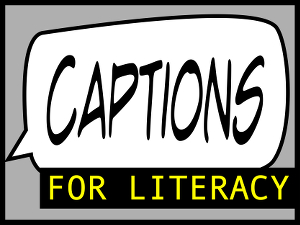


Share on Tumblr